Setting up a blog using Hugo and Github pages
In this first post, in an inception-like manner, I’ll share how I got this blog to work.
Starting point #
This started with a Facebook group post which asked what is a good platform to host a blog. There were a few answers, but the hugo and github pages caught my eye, so I thought I’ll give it a go.
I Googled a bit and found this guide. That was a good starting point, as it allowed me to get something to work - but I wasn’t fully happy with the end result.
Improving the publishing flow #
Hugo is a framework for building websites. You install a CLI (hugo), you create a site template, pick a theme, add some content, run a build command which generates files - and there you have your static content you can publish. The guide was simplifying the publishing part by suggesting to manually add the generated files to source control, using the structure needed by github pages.
I wanted to have everything in source control - not only the generated files. For that, I needed to find a good way to do the publishing part. Meaning, how to publish the blog when a new commit is pushed.
The answer for that - Github Actions.
I’ll describe how I got from nothing - to full deployment (including debugging some issues).
Running the website locally #
Install hugo:
brew install hugo
Create the hugo template
$ cd ~/sources/
$ hugo new site blog
Here is where I eventually decided to diverge form that guide. I needed to pick a theme for my site. https://themes.gohugo.io/ is a good place for this. After I picked Binario, I then made the mistake of cloning the repository inside of ~/sources/blog/themes. What I should have done (and eventually did) was to add it as a git submodule:
$ cd ~/sources/blog
$ git init # Initialize the repo
$ git remote add origin [email protected]:bugok/blog.git
$ git submodule add https://github.com/vimux/binario themes/binario
At this point, the local directory is ready to handle new content:
hugo new about.md
It took me some time to realize that the template I was using expects the content to be under blog/content/post and not under blog/content/ which is where the hugo new about.md command created the file.
I then opened the file in an editor, made some changes, and ran the build command:
hugo
Finally, for local debugging, you can start a local hugo server which can serve your website locally:
hugo server -D
The -D part is to track draft content (this is the default when new content is generated).
And there is was:
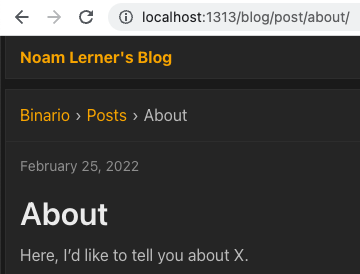
The first dummy post was successfully loaded!
Pushing to github #
Running a website on the laptops is cool, but I wanted to share it with the rest of the world. Running the following pushed the code to github:
$ git add .
$ git push origin master
However, this isn’t good enough, as this isn’t the format that github pages is expecting. Here’s where Github Actions come into play. This link shares a drop-in configuration for the .github/workflows/gh-pages.yml file you can add to your repo and will configure the needed actions to publish to github pages.
As mentioned in the link, I had to change the source branch to gh-pages. See here:
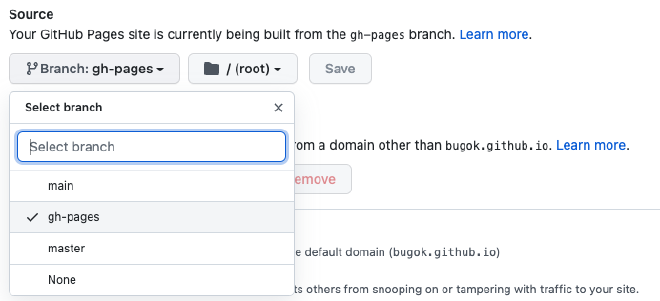
Also, I needed to change the default branch to main instead of master.
Debugging images not showing #
When working against a local hugo server I noticed that images weren’t showing up properly. For example:
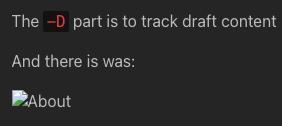
Googling this, I found many references on how the simplest way to make it work is to save images under the static folder of the hugo directory. Upon build, all files under static show up at the root of the website. It should have worked, but it didn’t.
Eventually what helped was to open up Chrome Developer Tools and see the following:

Turns out that this didn’t work since I’m not using the website’s root, but to the /blog path. Changing  to  fixed the issue.
Edit #
Since writing this post - I’ve been trying to move everything to a custom domain - which made me drop the /blog path. Which means I’m not using that anymore, but using the / path.